Contents
In this method, we’re going to bypass Google FRP alcatel 3 (5.5) device, FRP factory reset security feature, terrible lt; Google has RTI feature, but In case you’ve forgotten your Gmail ID, and you’ve reset your device or used the purchased smartphone, then you’ll definitely lock the FRP on your device after the hard reset To remove FRP lock and add new Gmail accounts, carefully follow the steps below.
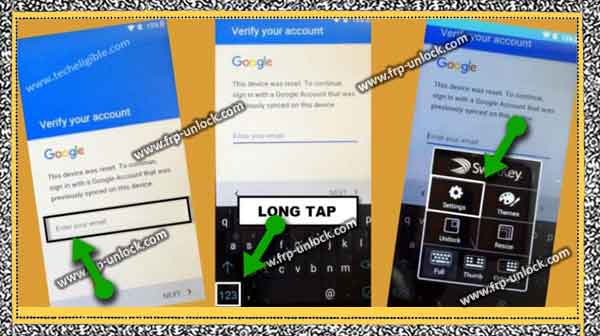
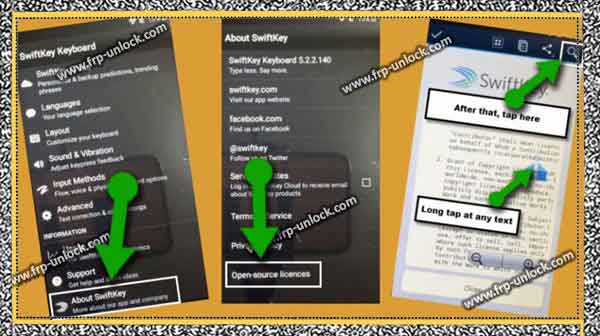
Caution: This method is only for the owner of the device.
Google FRP Alcatel Pop 3 bypass:
First connect Wi-Fi to your Alcatel device.
Step: Now, go to the “Verify your account” screen, and then tap “Enter your email” to fetch the keyboard. From the lower left corner of the keyboard, the “123” button is long tap.
Step: After that you’ve a few options, just tap “Settings,” (find below screenshot). Bypass Google FRP Alcatel Pop 3 Remove FRP Lock Alcatel Pop3 5.5 Bypass Google Verification Alcatel, forgot the Google Account sync before this device reset error was Alcatel Pop 3
Step: Now, tap “About Swiftky”, after that tap is “open-source license”. After having some options in the top right corner of your screen, tap long over any text.
Step: Just tap “Search icon” from there (find below screenshot). Bypass Google FRP Alcatel Pop 3 Remove FRP Lock Alcatel Pop3 5.5 Bypass Google Verification Alcatel, forgot the Google Account sync before this device reset error was Alcatel Pop 3
Step: you’ll have Google on your screen. Google type “Settings,” in your Google search bar and then select “Settings, icon” to go to Alcatel device Settings,.
Soft Reset ALCATEL Device:
Step: Once you reach “device” of your device. Back to “Backup & reset”
Step: Then, tap “Back up my data” to enable this option.
Step: Now, tap “Automatic restore” to disable this option. Tap “Backup my data” again to disable this option.
Step: okay, we’ve successfully disabled both options (backup my data + automatic restoration).
Step: Later, tap the “Factory data reset” button to bypass Google FRP Alcatel Pop 3.
Step: Then, tap “Phone Reset”, and then tap “Delete All”.
Note: you’ll lose all your data in the factory resetting your device, this reset option will also erase synced the first Gmail ID, and that’s why you’ll be able to bypass the third time on Google FRP Alcatel as soon as you add your valid Gmail ID id After the reset process is over, the device will take a few minutes to reset, Congratulations, Now, you can easily access your device after completing the initial setup.
Sharing is caringSo, Share it on Social Media
![How to Remove and Pass Google FRP Alcatel Pop3 (5.5) Devices [Latest 2018]](https://www.frp-unlock.com/wp-content/uploads/2018/10/1-FRP-BYPASS-Alcatel-Pop-3-5.5.jpg)